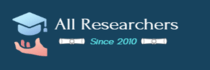In this assignment, you will use Excel to sort spreadsheet content in ascending order.
Part 1
Download and open the Excel spreadsheet below:
- File: Patient Fasting Blood Glucose Results Spreadsheet
The results you see in the spreadsheet are from blood sugar tests done on patients at Clinic XYZ in Tampa, FL, during the month of March, 2016.
- Review the column headings and become familiar with the contents of the file. This is known as a “flat file,” since there is just a single table.
- Use Excel to perform a Data Sort on the field Glucose mg per dl, in ascending order.
- Note: Be sure you avoid “scrambling” your data — make sure you select the entire range as shown in the video. If you only select the column of data that you want to sort by, then only that data will be sorted and it will likely become disassociated from the rest of the data for that person. (Excel will even try to warn you if you try to sort but neglect to include adjacent data.)
- After you have performed the Sort, double-check to make sure you did not “scramble” the records (make sure the Glucose values are sorted but that the same people are still associated with their original values).
- Save your sorted Excel spreadsheet
Part 2
Download and open the question sheet below:
- Question Sheet: Module 01 Lab 2 Part 2 Questions
Use your sorted version of the Patient Fasting Blood Glucose Results Spreadsheet (from Part 1) to answer the questions.